Mobile
- 2:24 PM - View Comments
Setup T-mobile Blackberry as modem to access the Internet from you PC
For a mysterious reason T-mobile never tell their blackberry customers that they can use the blackberry device as a modem to access the Internet from a laptop or PC. But as you are about to read the blackberry can be actually configured to be a modem to connect to the Internet using the laptop.
This can be easily done using the T-mobile DASH ( Check link Below) but on the blackberry there are some configurations you need to do. Please note that I have tested this on a T-mobile blackberry Curve, Perl, and blackberry 8800. But from what I have read, the procedure is almost the same for blackberry users with different carriers.
To successfully connect to the Internet on your laptop using the blackberry as a modem, you need to have the Blackberry Desktop Manager software installed on your computer, and be connected to the blackberry.
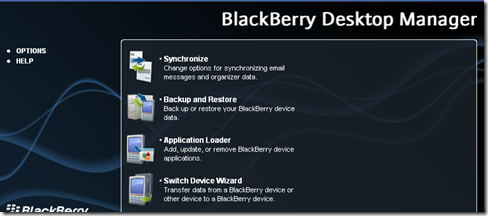
Then right Click on My Computer and go to Manage. once you get to the Computer Management console, click on Device Manager. click on the + sign, next to the Modems icon:
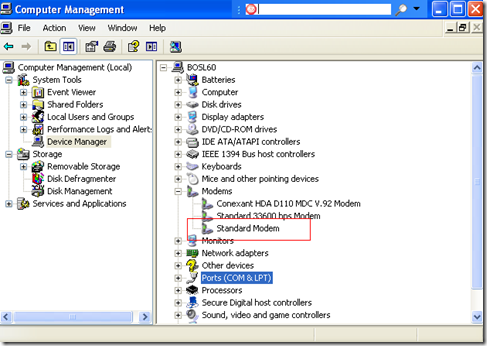
Right-click on Standard Modem and go to Properties. ( if you don’t see the standard modem on the list, you need to create one. leave a comment to give you the instructions)
When the modem property window comes up, click on the Advanced tab and type the following command on the Extra settings window:
+cgdcont=1,”IP”,” wap.voicestream.com”
Click OK and close out of all the windows. Now, right-click on My Networking Places icon and go to properties, when the network connections window comes up, click on Create a new connection:
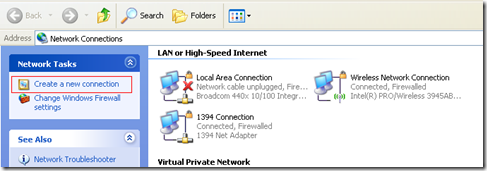
Follow the wizard. click next on the following window. choose Connect to the Internet on the following screen. choose Setup my connection manually on the next screen. select Connect using a dial-up Modem, and click next .
On the next screen, choose the modem we configured above:
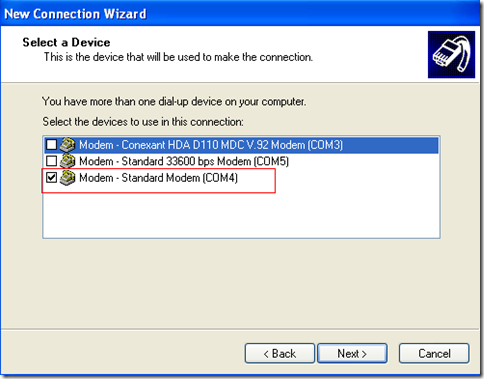
Once the Standard Modem is checked, click on Next. On the next screen type Blackberry Modem as the ISP name. Click Next. As a phone number type *99# on the next screen. Choose to use the connection for yourself only, click next.
On the next screen, uncheck, Make this the default Internet connection, and click next. click Finish on the following screen. As soon as you click on the Finish button, the connect the blackberry modem should come up:
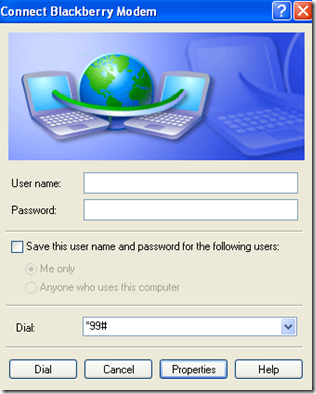
Click on the Properties button on the window above. then click on the Networking tab, then make sure the Internet Protocol TCP/IP option is selected, and click on Properties:
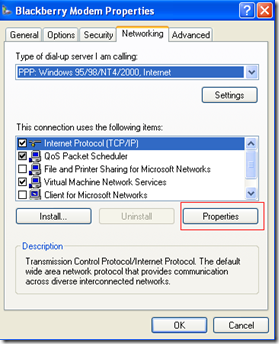
On the following Window click on the Advanced tab. Uncheck Use IP Header Compression under the PPP link option:

Once that is unchecked, click on OK and exit out of all the windows. To connect to the Internet using the blackberry as the modem, go to Start, Connect to and choose Blackberry Modem when the dialing window comes up: click on dial without any username or password.
The modem should connect successfully. Let us know on the comments section if you have any problem.







